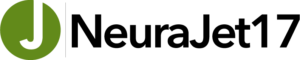NeuraJet17
Support and Latest Updates
NOTICE: NeuraJet printer supplies will be discontinued effective March 15, 2022. Please contact Neuralog for final supply purchase. Neuralog now offers the Callisto Wide-Format Log Printer.
Contact support at support@neuralog.com
or 281-240-2525 x1.
How long a print will NeuraJet17 print?
NeuraJet17 will print virtually unlimited lengths. It is easy to print logs over 500 feet long. It is the file size, not the physical file length, that is a limiting factor in working with and printing well logs.
How wide a print will NeuraJet17 print?
NeuraJet17 will print logs from less than 8 inches wide to up to 17 inches wide. Standard log paper width is as follows:
- 17 inch wide
- 14 inch wide
- 11 inch wide
- 8.75 inch wide
NeuraJet17 paper is available from Neuralog.
How is the NeuraJet17 Well Log Printer different from other ink jet printers?
The NeuraJet17 is a purpose-built well log printer. It is unlike “regular” inkjet printers. A Well Log Printer has the following attributes:
- Supports virtually unlimited length printing.
- Prints each log header at correct fold and top of page.
- Cuts between log prints. (optional on NJ17)
- Supports multiple and duplicate log prints.
- Automatically loads paper for subsequent prints.
- Automatically stacks and folds logs.
- Supports printing from industry standard applications.
- Prints at quality levels needed for well log features.
- Prints at speeds acceptable for log printing.
NeuraJet17 has been engineered and manufactured as a well log printer. Custom printer firmware along with mechanical components make this printer the only true 17″ wide well log printer on the market today.
How do I get NeuraJet supplies?
NeuraJet supplies are available directly from Neuralog. Please see our online store or call 1-281-240-2525.
Can I print logs using Black ink Only?
Yes, in the Main Panel of the print driver choose the Color Mode Monochrome.
Should I use uses Coated Paper or Plain Paper in my NeuraJet17?
High Quality Coated Ink Jet Paper is recommended for use in NeuraJet17. Neuralog supplies this paper with competitive pricing. Within the print driver itself, you may choose either setting.
Media Type: Coated Paper – Creates the highest quality and more saturated prints.
Media type: Plain Paper – Uses less ink and creates very high quality prints.
While either setting is a good choice, Neuralog recommends Plain Paper setting for clients looking to minimize ink usage. The quality of log print is still excellent.
Which Quality setting should I use for my NeuraJet17 log prints?
While the NeuraJet17 can print up to 1200 dpi, most well logs need only 600 or even 300 dpi to illustrate log detail. The following settings are available:
- High (1200 dpi)
- High (600 dpi)
- Standard (600 dpi)
- Draft (600 dpi)
- Draft (300 dpi)
The following recommended settings are provided:
High quality prints for every day professional use.
- Media Type: Coated Paper
- Print Quality: Standard 600 dpi
Best possible quality presentation prints.
- Media Type: Coated Paper
- Print Quality: High 1200 dpi
- Unidirectional printing should be used if lines appear to be crooked. (Not normally needed.)
Good quality prints for everyday use.
- Media Type: Plain Paper
- Print Quality: Draft 600 dpi
Fast draft prints. Prints about 2 inches per second.
- Media Type: Plain Paper
- Print Quality: Draft 600 dpi
- Economy Printing Checked
Can I print logs with and without a cut between the prints.
Yes. By default all logs are cut between prints. There is a setting in the print driver to turn cutting between prints off.
What versions of Windows will NeuraJet17 work with?
NeuraJet17 driver can be installed on Windows XP, VISTA and Windows 7. 32-bit and 64-bit machines are supported. The speed of your log prints will be dependent upon your PC and printing application.
How do I know what network address to give my printer?
The best solution is to obtain a static IP address from your network administrator. If you are not able to do this, you may set up the printer to obtain a dynamic IP address when it is plugged into the network. In this case the printer automatically assigns the network address. For best results, the network should be set up to always provide the same dynamic IP address to this device.
Is the NeuraJet17 a network or USB printer?
NeuraJet17 can be used with either a network or with USB.
Can I change the ink in the middle of a print?
Yes. If ink runs out during a print the printer will pause. Change the ink tank and resume printing.
Can I print multiple copies of a log at one time?
Yes. Download the latest print driver to print copies.
What application should I use to print to the NeuraJet17?
Each NeuraJet17 comes with a NeuraView Print Only application to allow you to immediately print to your printer. Any Windows application capable of handling well logs should work with NeuraJet17. NeuraView, NeuraLog and NeuraSection all will print to NeuraJet17(version 2009+ required). Neuralog also has a list of recommended log viewing/printing applications.
- NeuraView: A Print Only NeuraView license ships with each printer for immediate printing. Some restrictions apply so contact your sales representative for detailed information.
- WellSight: Free viewer from WellSight Systems Inc. (version 6.3.1 or later)
- MainLog: Windows Mudlogging application with a free office option and a leasing option available for field work.
- PDSView: Free software utility from Schlumberger. Note that NeuraLaserColor must be set to the default printer to work with PDSView.
- BlueView: Free software utility from Schlumberger.
- PreView: Downloadable software utility from Weatherford.
- EasyCopy: An application for capturing, converting and printing graphics.
- Warrior: Well logging software by Scientific Data Systems.
- LogView Pro: Licensed software from Halliburton
- LogPro/LogView: Application from RockWare, Inc. that displays geotechnical, environmental, geophysical, mud/gas, and mining data as a graphic boring log.
- LESA: Application from Digital Formation for shaley formation digital analysis.
- Petra: A well log analysis application. See note below.
- SDI: Support Computer Graphics Metafile across a wide variety of versions and profiles.
- Atlas MetaFile View: Prints CGM and META formats. From Baker Atlas.
- Adobe Acrobat: PDF format. However PDF well logs can be formatted in a variety of ways, leading to incorrect prints. For best results, we recommend using NeuraView for PDF file printing.
Is there a shutdown procedure that should be used if I need to move my NeuraJet17 printer?
YES. To safely transport your printer to another location, the ink should be drained from the printer. A Move Printer Routine is available via the printer operator panel under Maintenance. Details can be found in your printer User Guide.
My NeuraJet17 prints at first but then loses the network connection. What could be wrong?
If the printer prints at first but you seem to continuously lose your network connection, it is likely that you have a network conflict. Specifically you may have assigned an address to the printer that is now being used by another device. Turn the printer OFF. Using a DOS prompt ping the network address you were using. If you get a reply, you have confirmed that the address is in use. Obtain a different static IP address from your system administrator to use with your printer.
Other problems with network connections are usually from loose/faulty network cables or equipment. On occasion (rarely) the port the printer uses to read data may become corrupted and you may need to reboot the host PC.
My NeuraJet17 frequently pauses during a print. What could be wrong?
Neuralog has recommended settings for the Print Driver to Speed up printing. The default behavior of the print driver creates very large temporary files in a TEMP directory on the C drive. These files are not needed for well log printing. Major problems can occur when the host computer has small C drive partitions. In addition, the creation of these files slow PC-printer communication, causing long pauses in printing. The recommended settings prevent these unnecessary temp files from being created and eliminates most of these printing pauses.
Recommended Settings: UNcheck “Enable advanced printing features” AND Set “Fine Zoom Settings” to NO. Both settings must be changed. A Field Service Bulletin will be published with detailed instructions. Please see the Field Service Bulletin for detailed instructions.
My NeuraJet printer Operator Panel says” “Manual Paper Type. Coated Paper” or “Manual Paper Type. Plain Paper” and seems to be unresponse. What has happened?
It is likely that the “Feeder Selection” button was accidentally pressed. Press “Feeder Selection” again to return the printer to the proper state. You will see the green Online light turn on.
My NeuraJet printer driver always defaults to 14 inch wide paper. How can I change this?
Access the printer properties via the PC Control Panel. Set the printer page for both Preferences… found under the General tab and for Printer Defaults… found under the Advanced tab. For each of these select the Page Setup tab, then select the Page Size you want to use.
- Log 17 Inch Wide Paper
- Log 14 Inch Wide Paper
- Log 11 Inch Wide Paper
- Log 8.75 Inch Wide Paper
NOTE: Neuralog recommends adding a print driver for each paper size you will use. Select Add Printer from the control panel each time. Set up each print driver with the correct paper size and settings. Other information will be the same for all copies of the driver.
For example name the printer…
- NeuraJet 17 Inch
- NeuraJet 14 Inch
- NeuraJet 11 Inch
- NeuraJet 8.85 Inch
Once you have set the driver(s) up in this way, the correct page size will be easy to select.
What is the best way to print to NeuraJet from Petra?
When in Petra use the Print Preview (not low resolution) option and change the margins so that paneling does not occur. This gives the optimal print speed.
What is the best way to print to NeuraJet from Warrior?
When using Warrior PPlot32.exe use the Windows Printing (Right Hand Side) section of the Installed Printers Panel.
- Make sure Enable printing through Windows printer is checked.
- Set Origin for printing to 0.
- Set Right Margin to 0.01.
- Other parameters remain the same.
Please view the Complete Workflow Instructions (also available in NeuraJet Support Documentation).